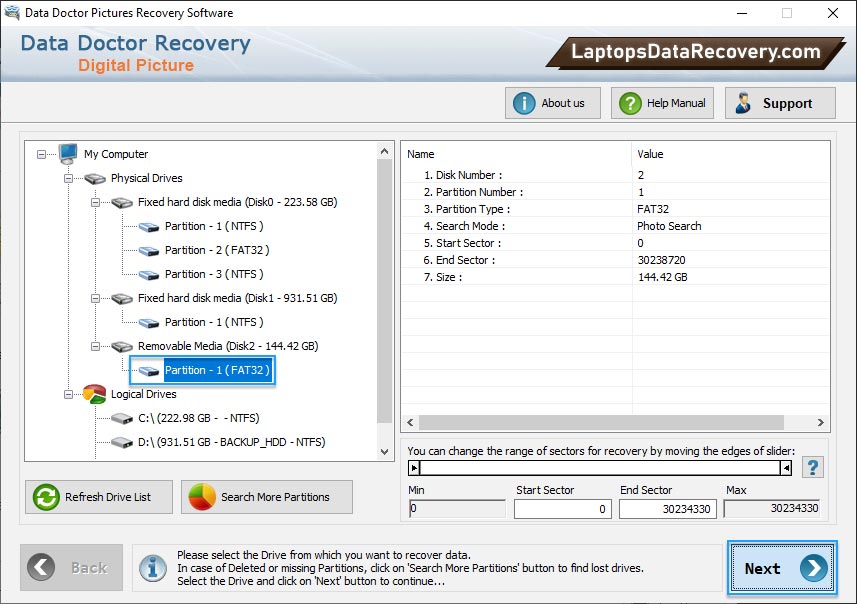
Select drive from the left panel from which you want to recover data from the list of available Logical or Physical Drives.
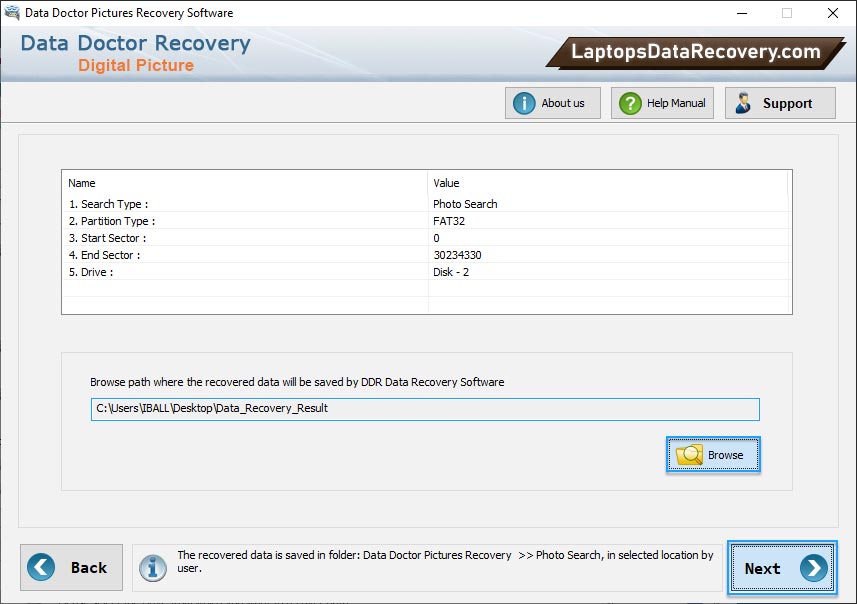
Browse path where the recovered data will be saved by DDR - Picture Recovery.
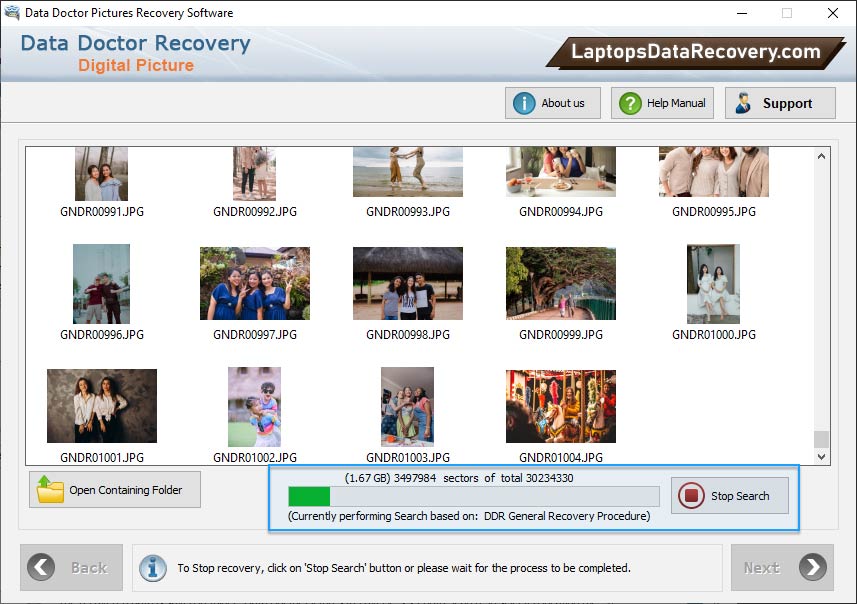
Currently performing scanning process, You can stop searching files and folders by clicking on "Stop" button.
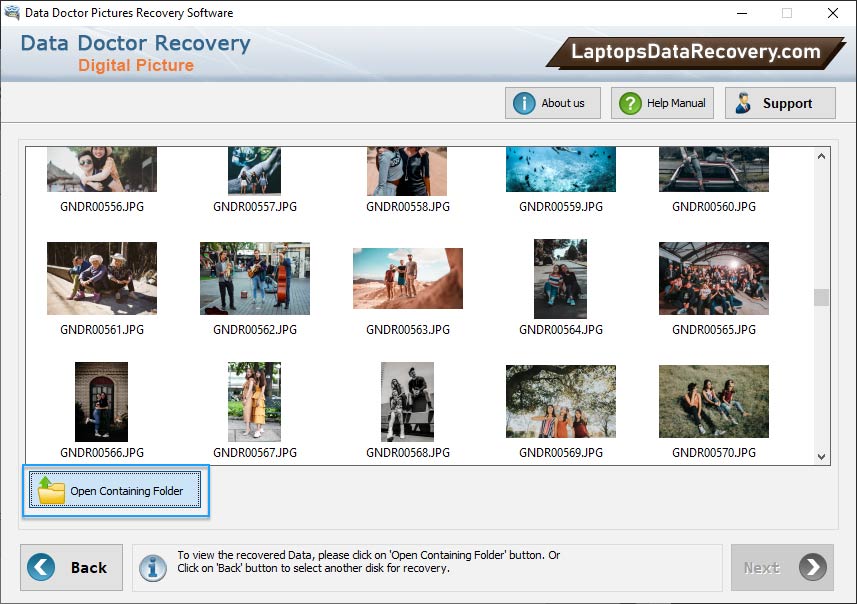
Data has been recovered. To view recovered data click on 'Open Containing Folder' button.
