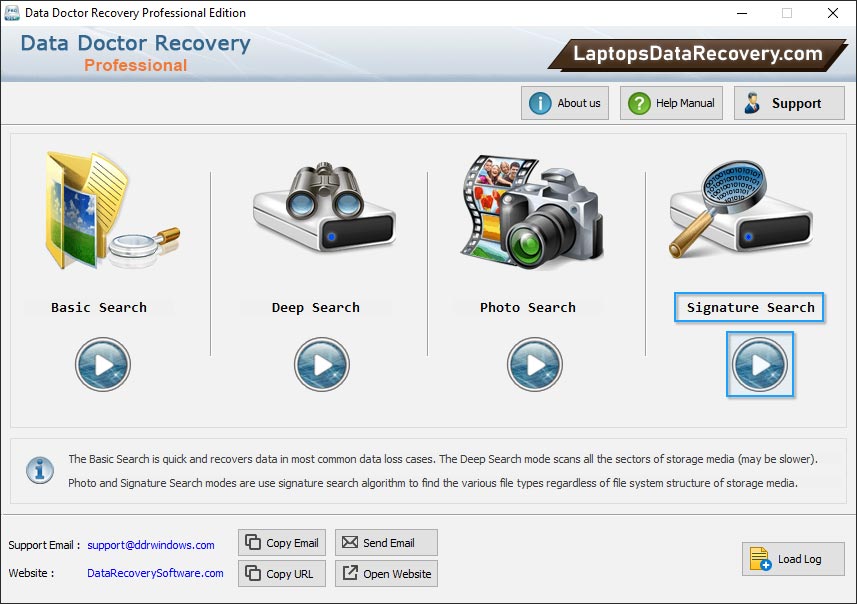
Select any search among Basic, Deep, Photo or Signature Search to recover your lost or deleted data.
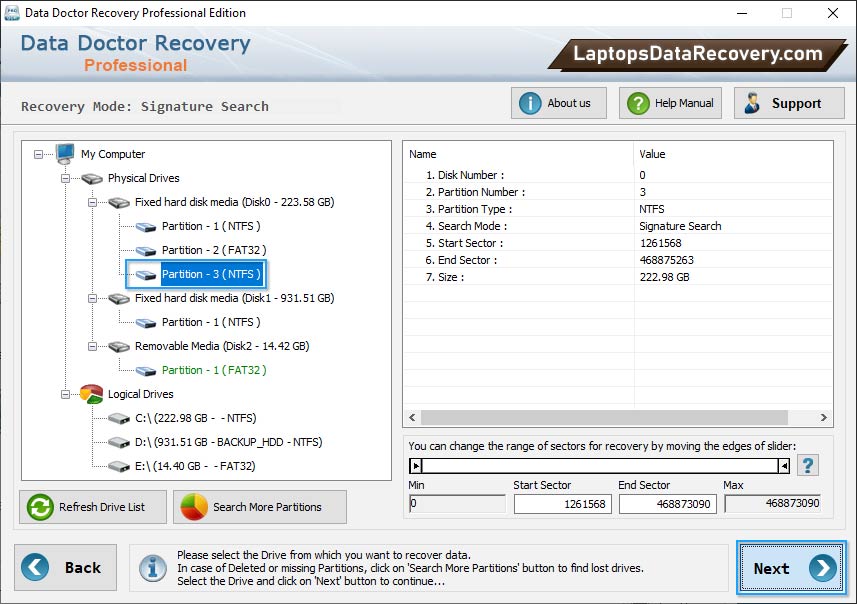
Select the disk from the left panel from which you want to recover data from the list of available Logical or Physical Drives.
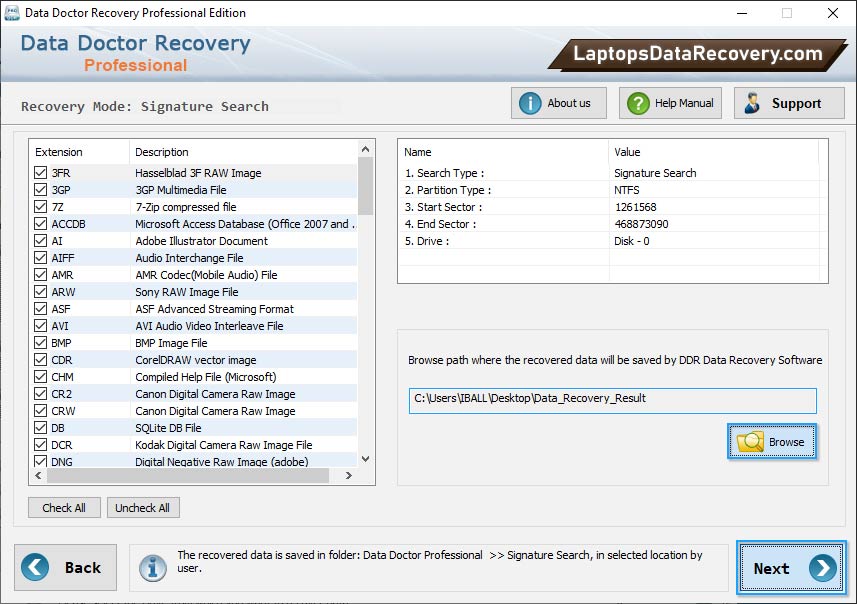
Browse path where the recovered data will be saved by DDR (Professional Recovery) and click Next button.
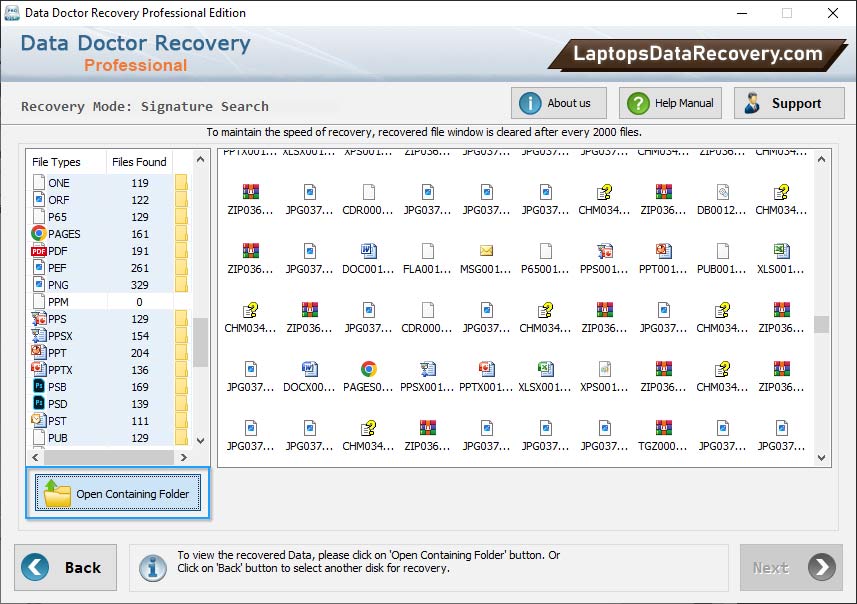
You can view recovered data files by clicking on 'Open Containing Folder' button.
